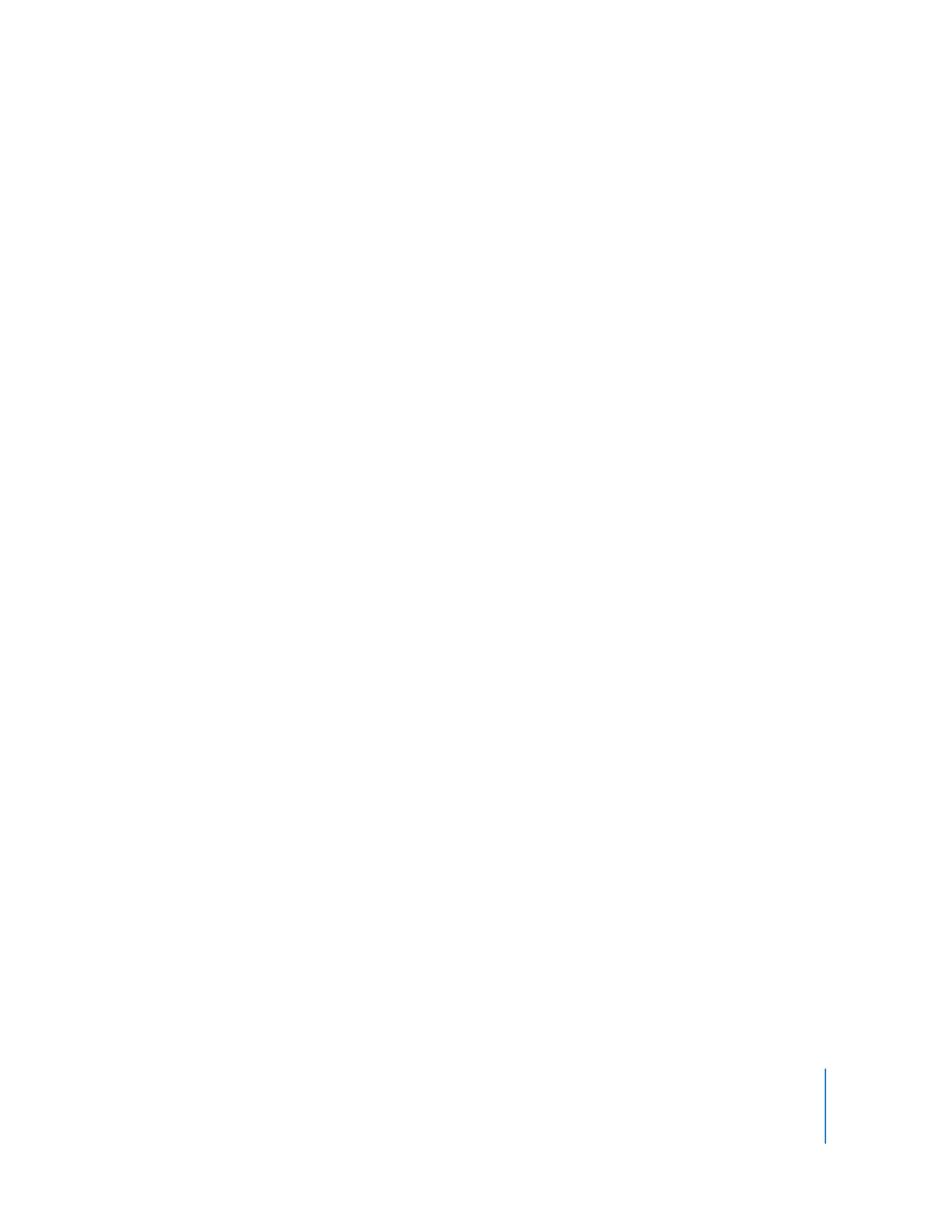
Continue to Explore iDVD
Congratulations, you’ve completed the tutorial! Now that you’re familiar with the basic
tools and features of iDVD, you can continue to edit your movie and to create new
ones.
Here are some other ways to add flair and excitement to all your projects:
Add additional movies to your project:
Because a DVD can hold a lot of data, you probably have room to include more than
one movie. As you add movies, you can add more menus with customized buttons and
onscreen text.
Customize a theme and save it as a favorite:
After you change the button style, the appearance and placement of your onscreen
text, and other editable aspects of your theme, you can save it as a custom theme to be
used for other projects. To learn more about custom themes, search for “themes” in
iDVD Help.
Experiment with sound:
 You can add background audio to a menu, which can include one or more songs or
an iTunes playlist. For more information, search for “Adding sound to a menu” in
iDVD Help.
 You can make the soundtrack of a slideshow or background movie fade out, to add
polish to your DVD. For more information, search for “Making a soundtrack fade out”
in iDVD Help.
Add content to the DVD-ROM portion of the disc:
 You can add content to the DVD-ROM portion of your disc, which users can access
when they view your disc from a computer (not a TV). For example, you can add
images from the slideshows you create so that viewers can download them to their
computers and print them. To learn more, search for “DVD-ROM contents” in iDVD
Help.
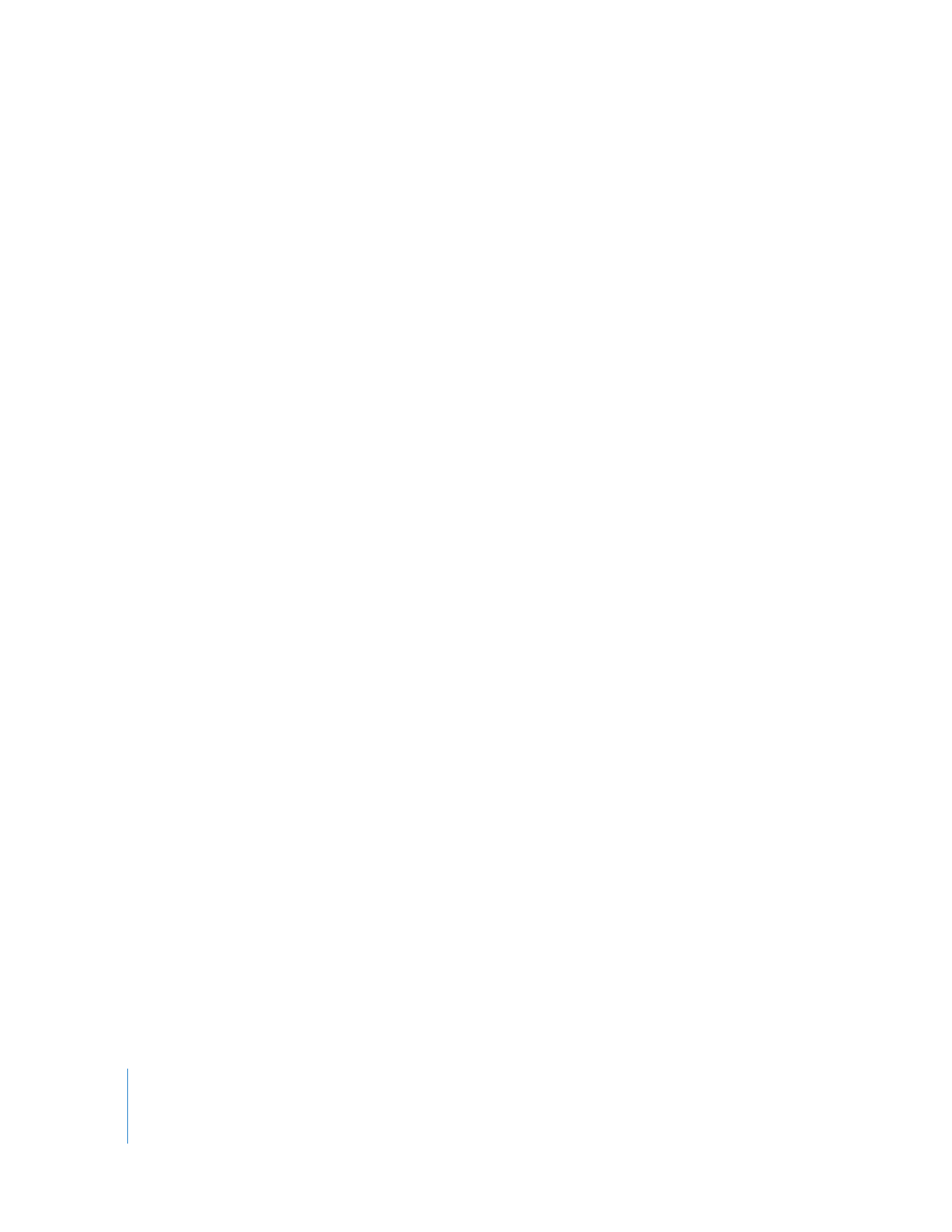
34
Chapter 2
Learn iDVD