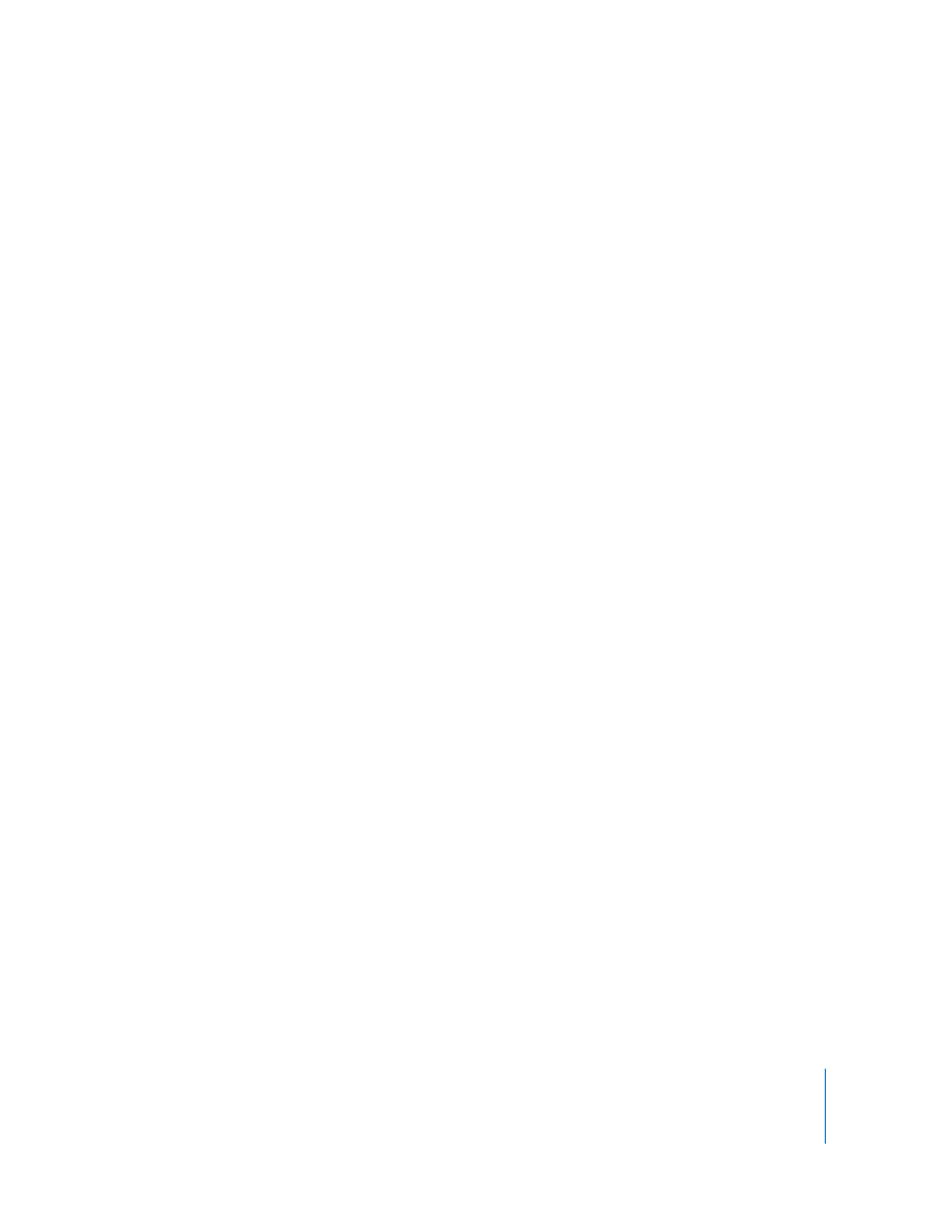
Checking Project Files
All the items you added to your project appear in the Media portion of the window
with the path to their locations on your hard disk or elsewhere. If you don’t see the
table below “Media,” click the disclosure triangle to show it.
The Type column indicates whether the item is a picture file, audio file, or a video file. A
checkmark in the Status column indicates the item is present and therefore accessible
to iDVD. If you moved the file from its original location, you can see at a glance that it’s
missing because the checkmark will also be missing. This means that iDVD won’t be
able to access the file. If you notice an item is missing from its original location, you can
do one of the following:
 Locate the item on your hard disk or connected server and return it to its original
location.
 Remove the button that linked to the item.
 Locate the file when prompted the next time you open the project.