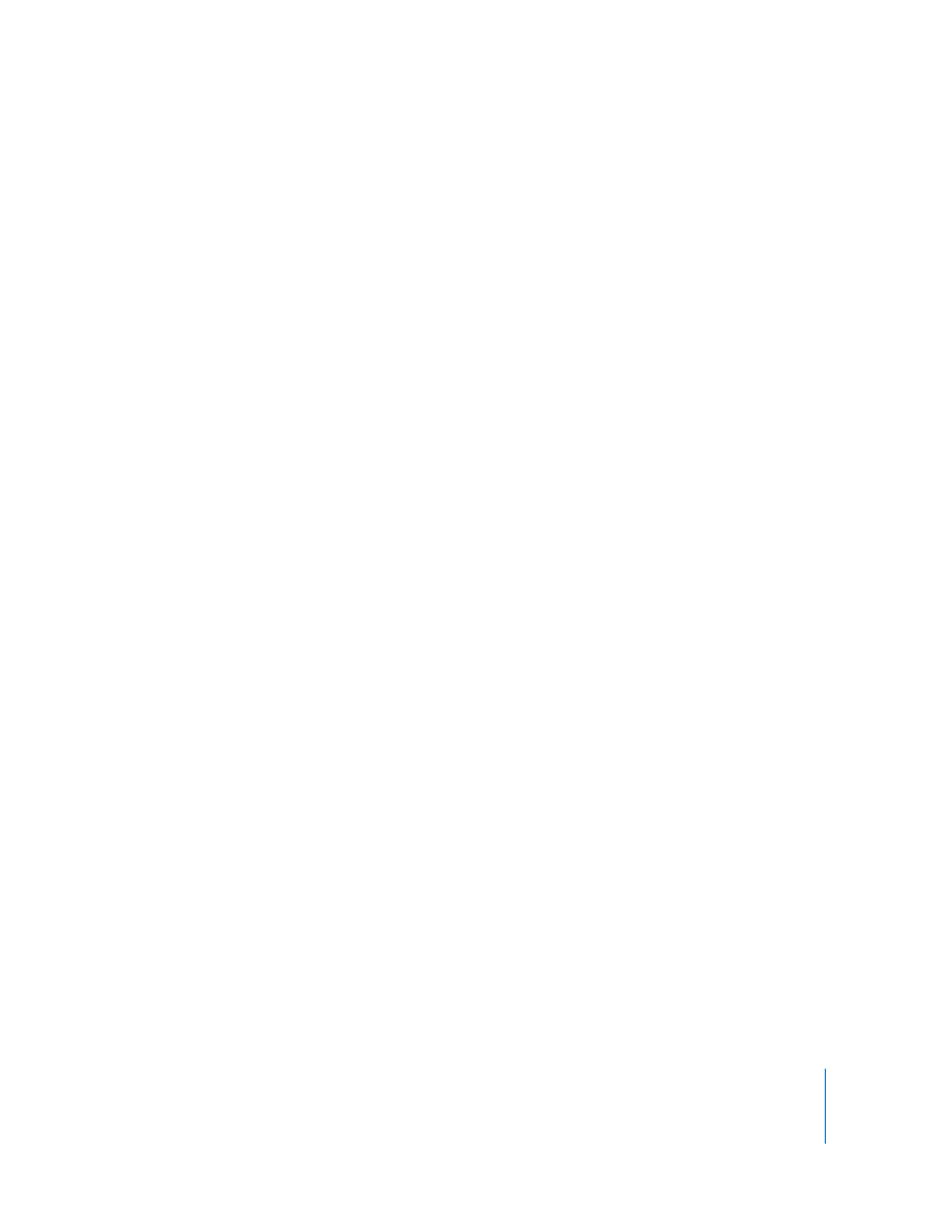
Checking Your Project for Errors
If you begin to burn your project without checking it, a dialog appears, indicating if
there are errors in your project. This prevents you from creating a DVD that can’t be
played. However, it’s a good idea to check for errors before you begin to burn a disc.
The most thorough way to make sure your project works properly is to click the
Preview button and use the iDVD remote control to click all the buttons, view all the
menus, and view every video and slideshow. If your project is very large, this could take
some time. You can spot-check your project in less time using map view.
To check for errors:
1
Click the Map button to view your project in map view.
2
Look for warning symbols like the one below (they look like yellow yield signs) that
indicate a problem with a menu or with media you’ve added to you project.
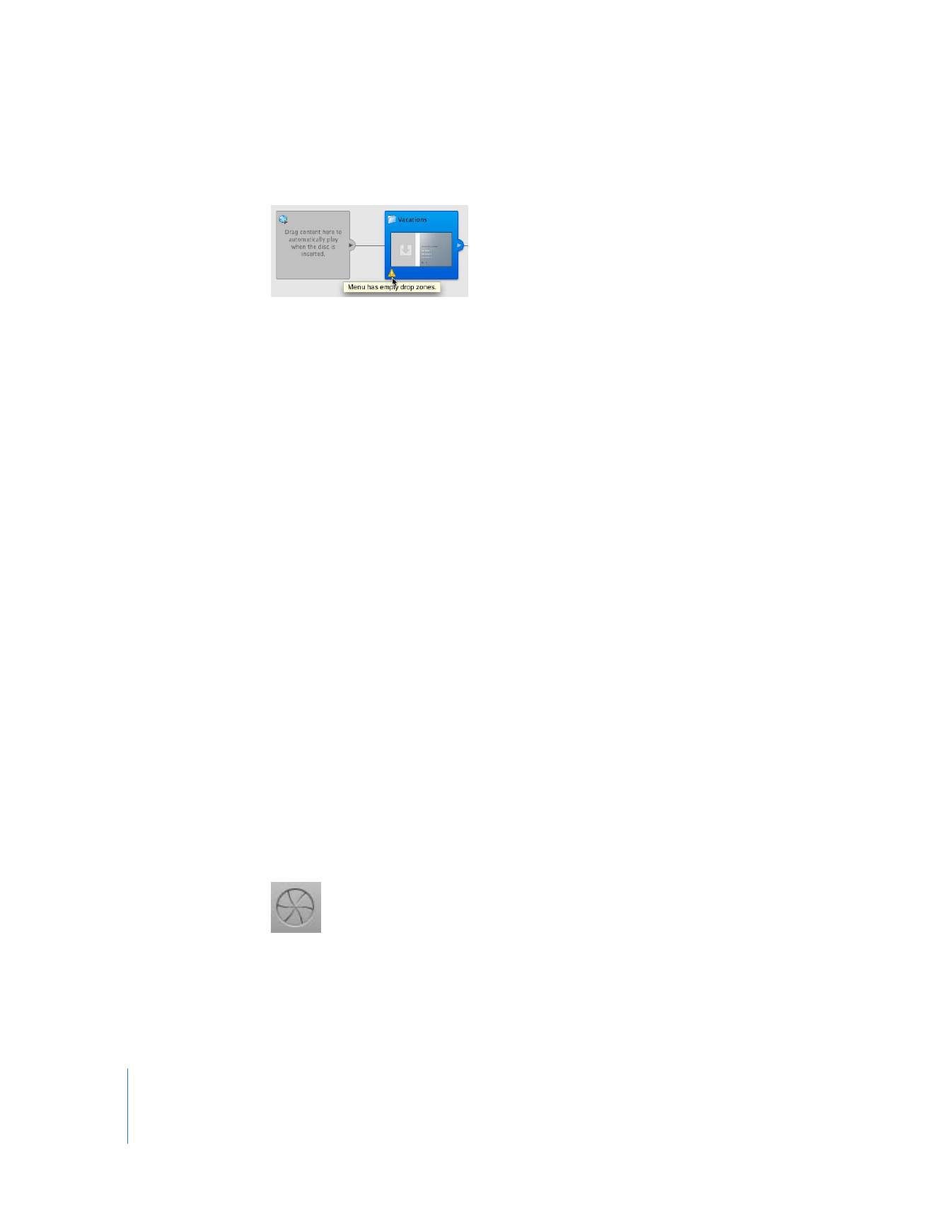
32
Chapter 2
Learn iDVD
3
Move the pointer over the symbol to see an explanation of the error.
4
Make the necessary correction and return to map view to see if the warning symbol is
gone.
5
To save your work, choose File > Save.