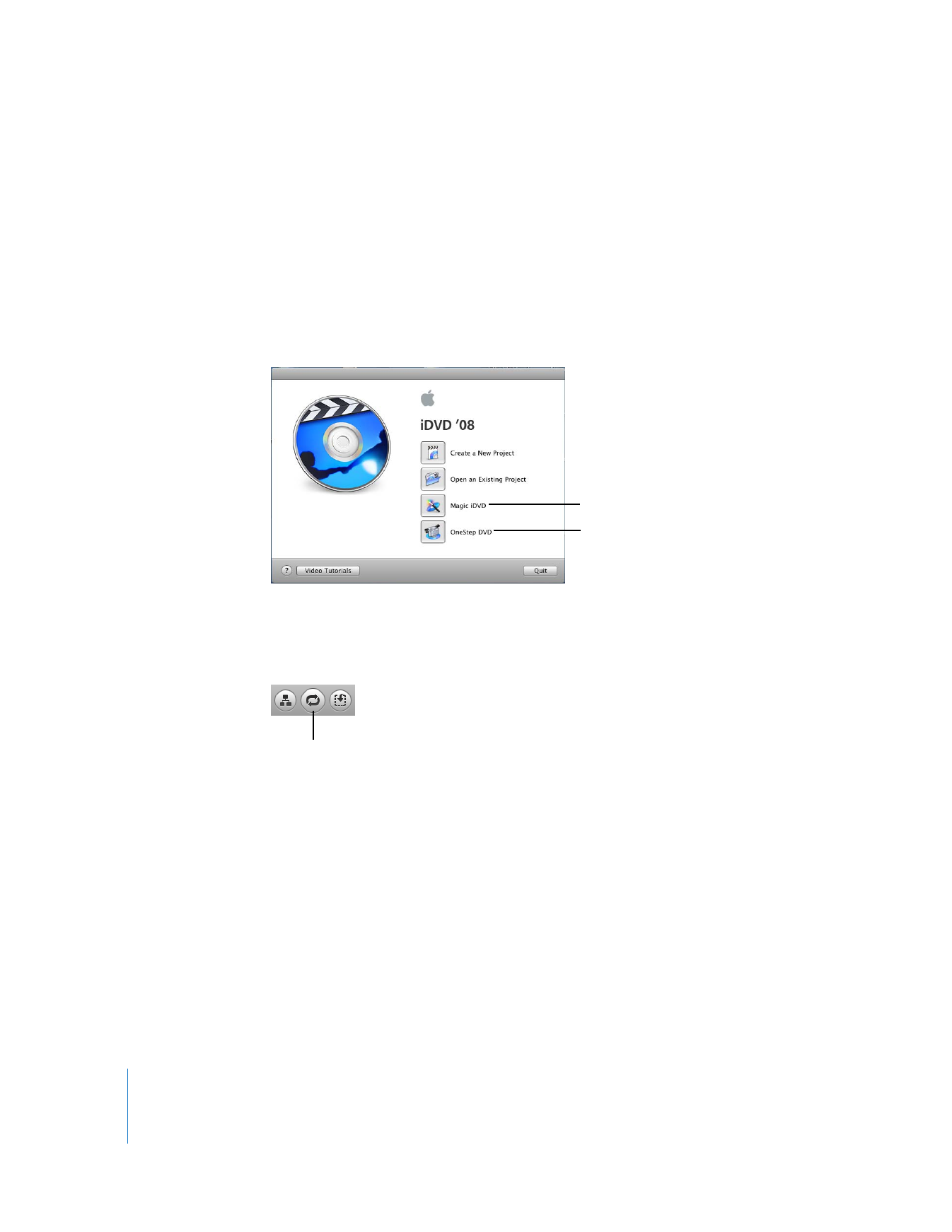
Setting the Encoding Quality
iDVD “encodes” your project’s information before burning it to a disc. It’s a good idea to
choose an encoding setting before you begin your project. There are three possible
settings, and which one you choose affects the final quality of your project and how
long the encoding process will take.
With Magic iDVD, you
select a theme and the
movies and photos you
want to include, and iDVD
does the rest.
With OneStep DVD, you
can copy footage from
your camera directly onto
a DVD.
Motion button
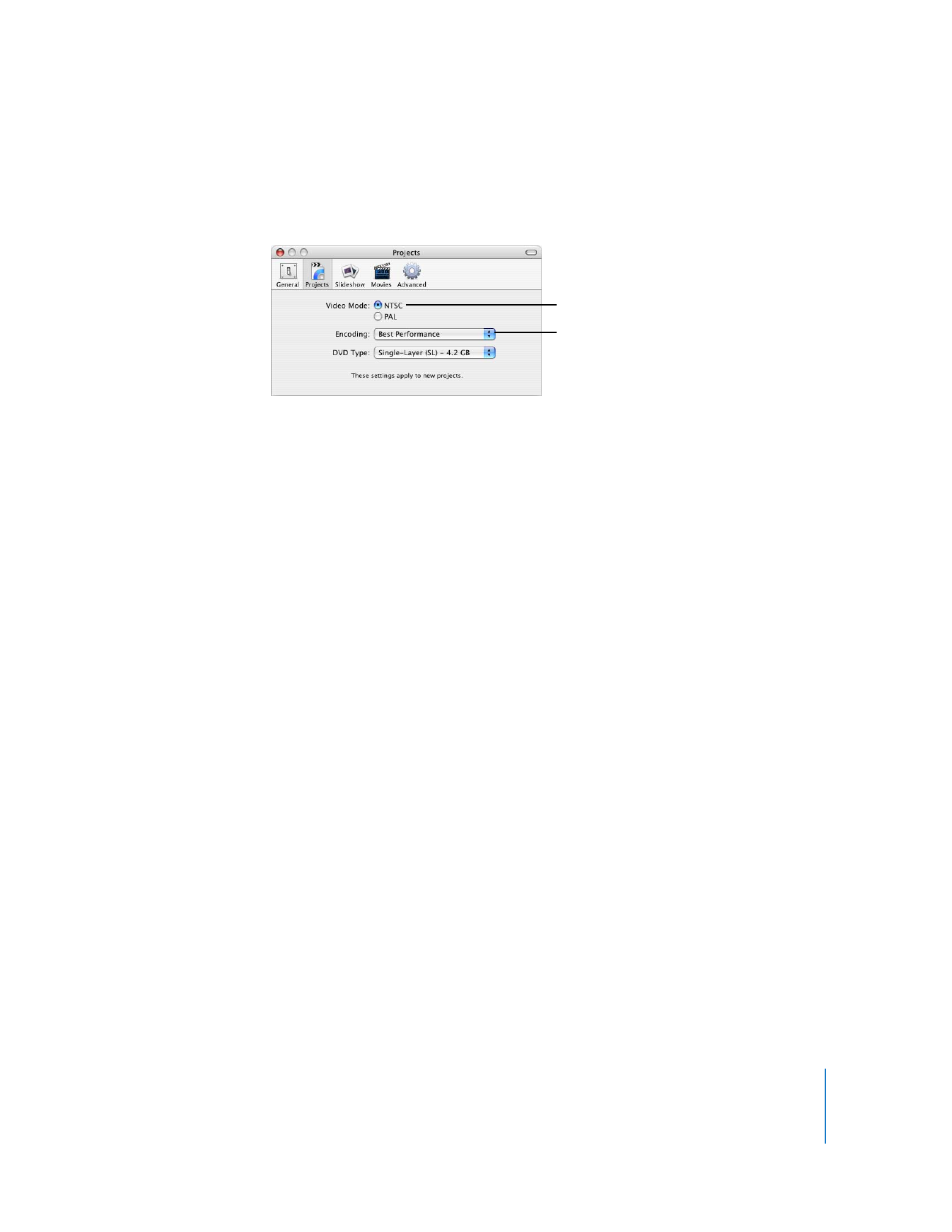
Chapter 2
Learn iDVD
9
To set the encoding quality:
m
Choose iDVD > Preferences, and then click Projects. Then choose one of the encoding
settings.
When you select Best Performance, iDVD encodes your video in the background as
you’re working on your project instead of waiting until you burn your project. This can
significantly reduce the amount of time it takes to create a finished DVD. This is a good
choice if your project is an hour or less in duration (for a single-layer disc). You’ll finish
your project more quickly, and the encoding quality will be excellent for the amount of
video you have.
High Quality is the preferred option for larger projects that are between one and two
hours long (for a single-layer disc). With this setting, iDVD chooses the best bit rate
possible for the amount of data you need to fit onto your disc. This option “squeezes”
all your data onto a disc at a bit rate that ensures good final video quality. Because
iDVD doesn’t encode in the background with this option, it takes longer to burn your
disc. The encoding process begins when you burn the DVD rather than when you start
working on your project.
Professional Quality encoding uses advanced technology to encode your video,
resulting in video with the best quality possible on your burned DVD. As with the High
Quality option, using Professional Quality encoding limits you to roughly two hours for
your project on a single-layer disc. This option requires about twice as much time to
encode a project as the High Quality option; use it if you’re not concerned about time.
The quality of your DVD ultimately depends on the quality of your source material.
Lower-resolution movies, such as QuickTime movies downloaded from the Internet, or
VHS video, will produce lower-quality results than video taken with a DV or HDV video
camera and edited with video editing software such as iMovie, Final Cut Express, or
Final Cut Pro.
By default, iDVD is set to
the correct mode for
your region. NTSC format
is used in North America.
Choose an encoding
setting before you add a
movie to your project.
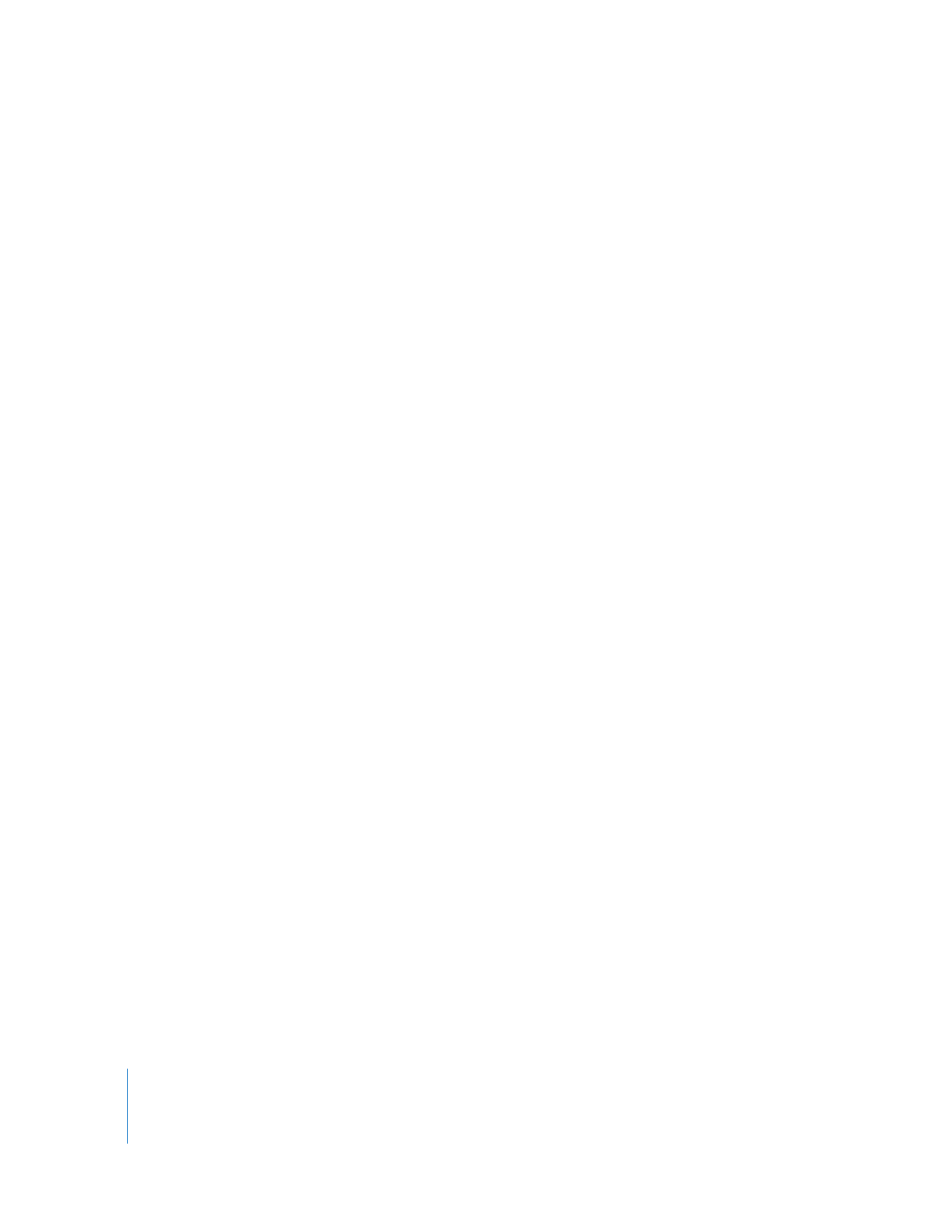
10
Chapter 2
Learn iDVD