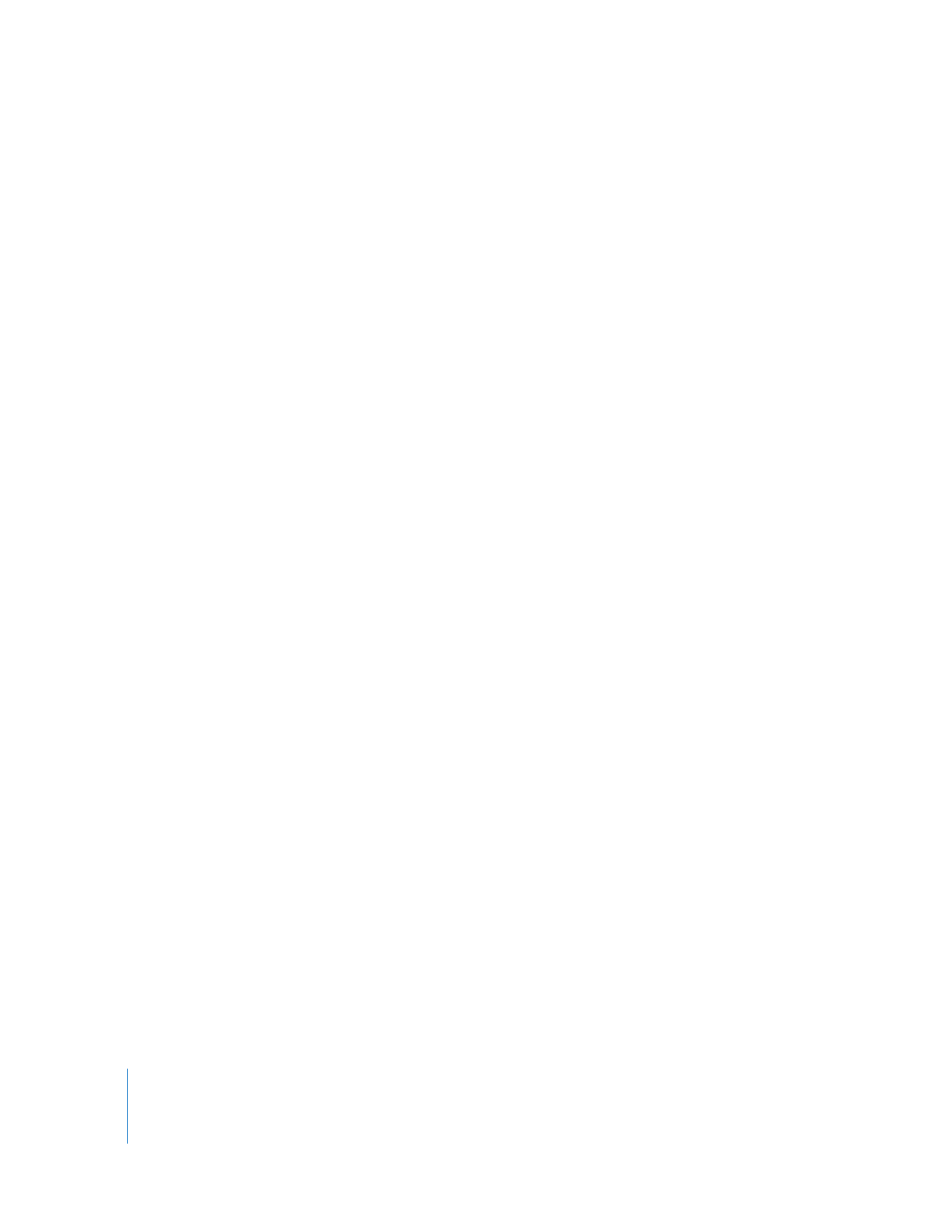
Step 3: Choose a Theme for Your DVD
The overall look of a DVD menu and its buttons is called a
theme.
The theme is defined
by the colors and graphic elements in the menu, the font style and size of text, the
menu button shape, and much more. A
theme family
is a collection of menu designs
that work together, providing a unified appearance to submenus.
You can use one of the professional-quality themes that come with iDVD. Or, working
with one of the iDVD themes as a base, you can customize the theme and save it as a
favorite to use for other projects. In this tutorial, you’ll learn how to start with an
existing iDVD theme and customize aspects of it.
Note:
Use the Soft Frame theme, specified in the steps below, for this tutorial so that
you can follow along easily. After you finish the tutorial, you can use what you’ve
learned to choose a different theme and make other changes before you burn your
DVD.
To choose the theme for your DVD menu:
1
Click the Themes button at the bottom of the iDVD window.
The Themes pane opens on the right side of the iDVD window.
2
Scroll up and down to see the themes.
3
Click the pop-up menu and choose 7.0 Themes, and then scroll down until you see Soft
Frame.
4
Click the disclosure triangle next to the theme, which reveals all menu templates in the
Soft Frame theme family.
5
Click Main to select the theme family for your project.
After a short pause, the menu changes to the theme you selected. The title on the
menu changes to the name of the theme you selected.
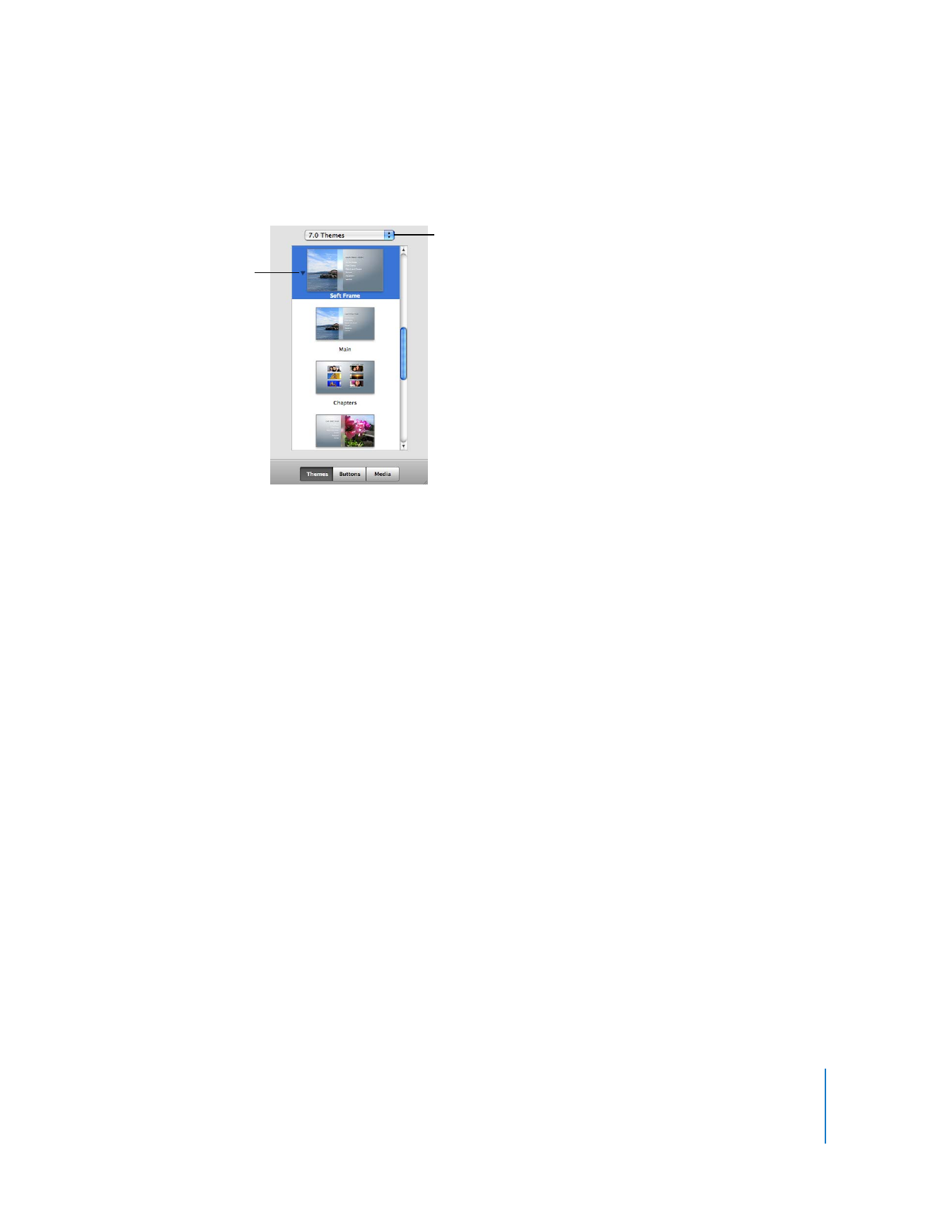
Chapter 2
Learn iDVD
11
The Soft Frame theme, like many iDVD themes, defaults to the widescreen format
(16:9). To switch to standard format (4:3), choose Project > “Switch to Standard (4:3).”
Note:
After you modify a menu, you can save it as a custom theme. A custom theme
appears in the Themes pane, listed below Favorites. You can use it for future projects,
just as you would any other theme.
Choose a set of themes
using this pop-up menu.
Click the disclosure
triangle to see all the
menu templates in the
theme family.
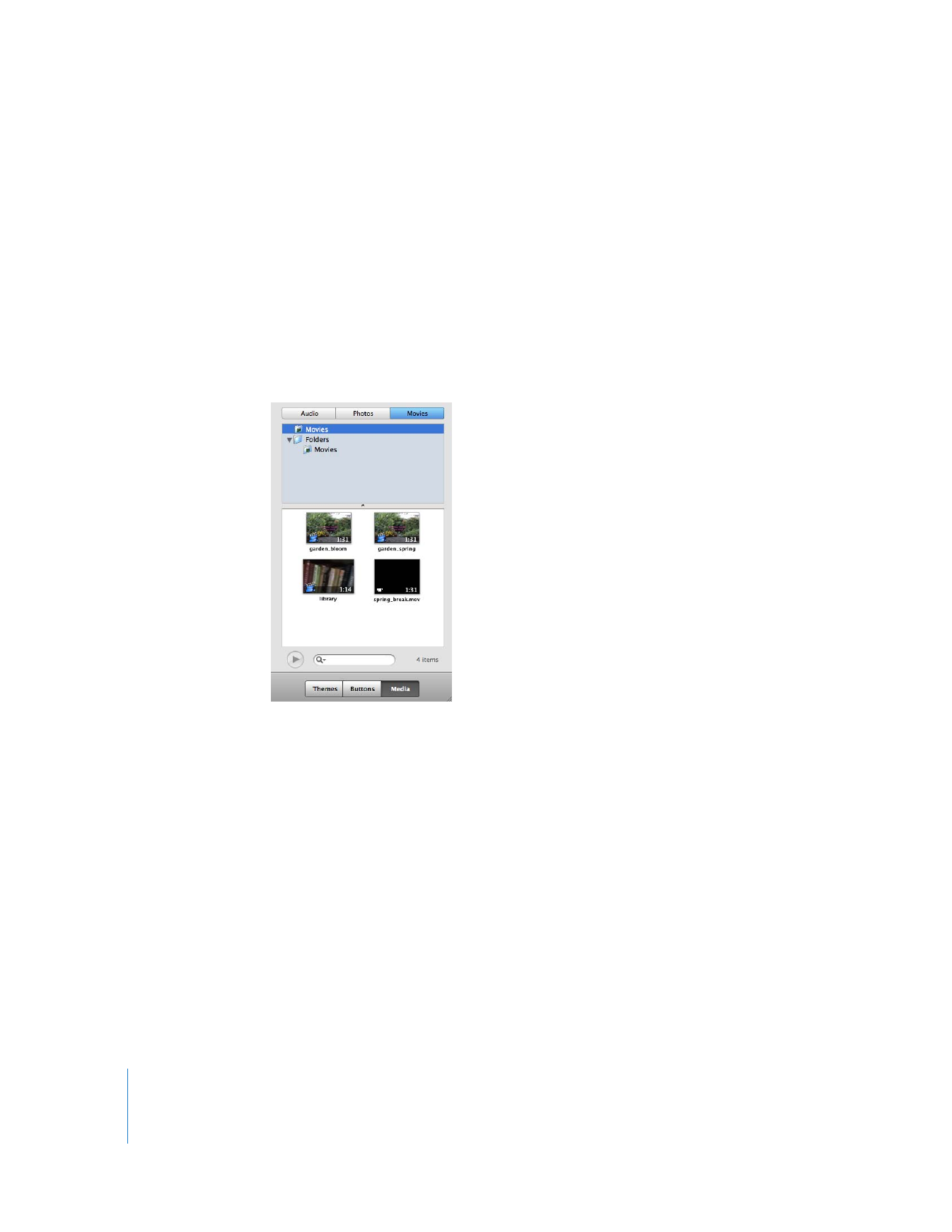
12
Chapter 2
Learn iDVD