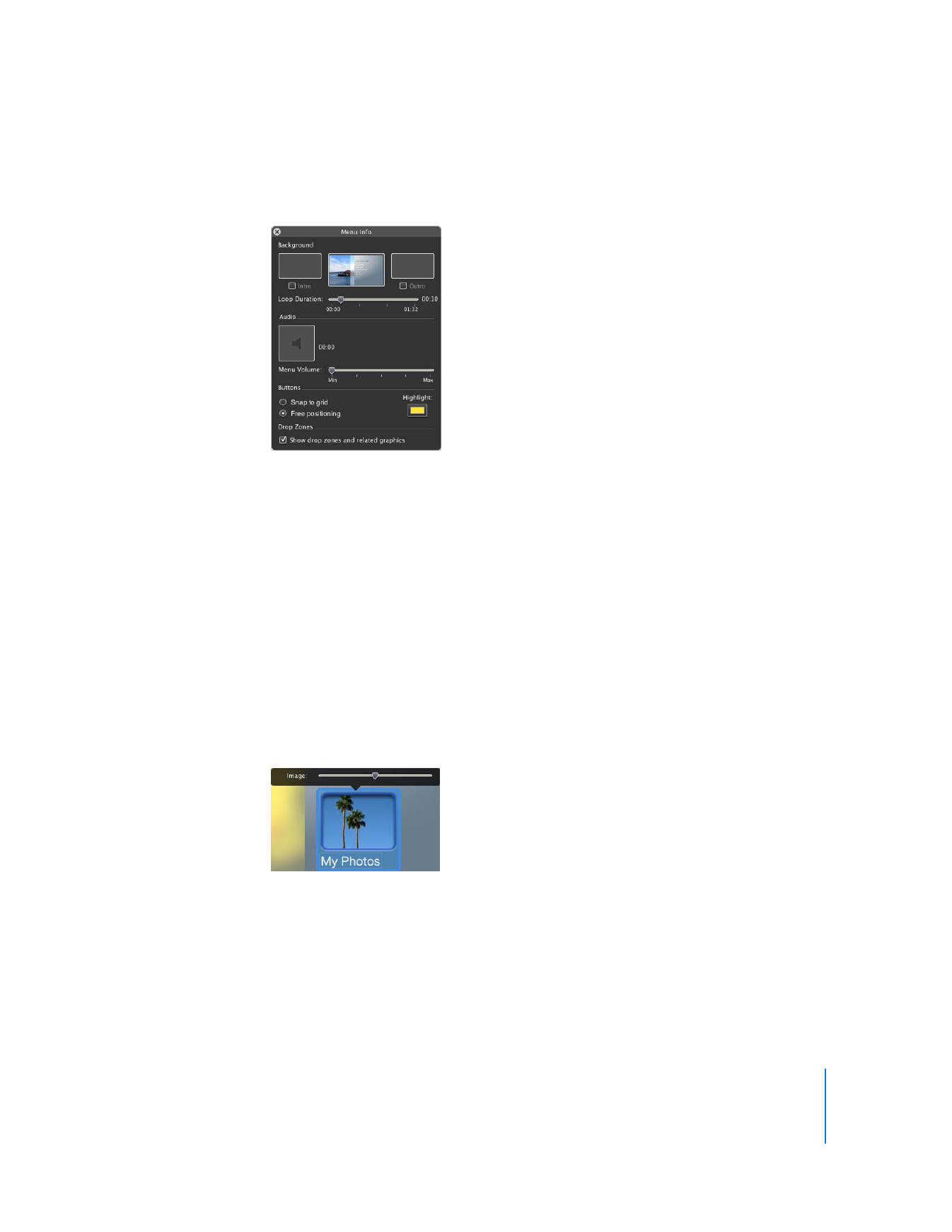
Changing the Button Image
It’s easy to change the image that appears on any button, giving you more control over
how your menus look.
To change the image on a slideshow button:
1
Slowly double-click the shape portion of your slideshow button.
An Image pane, shown below, appears above the button.
2
Move the slider left or right, which scrolls through the images in your slideshow.
Scroll until you see the image you want to appear on the button.
3
Click outside of the button when you’re done. The Image slider disappears.
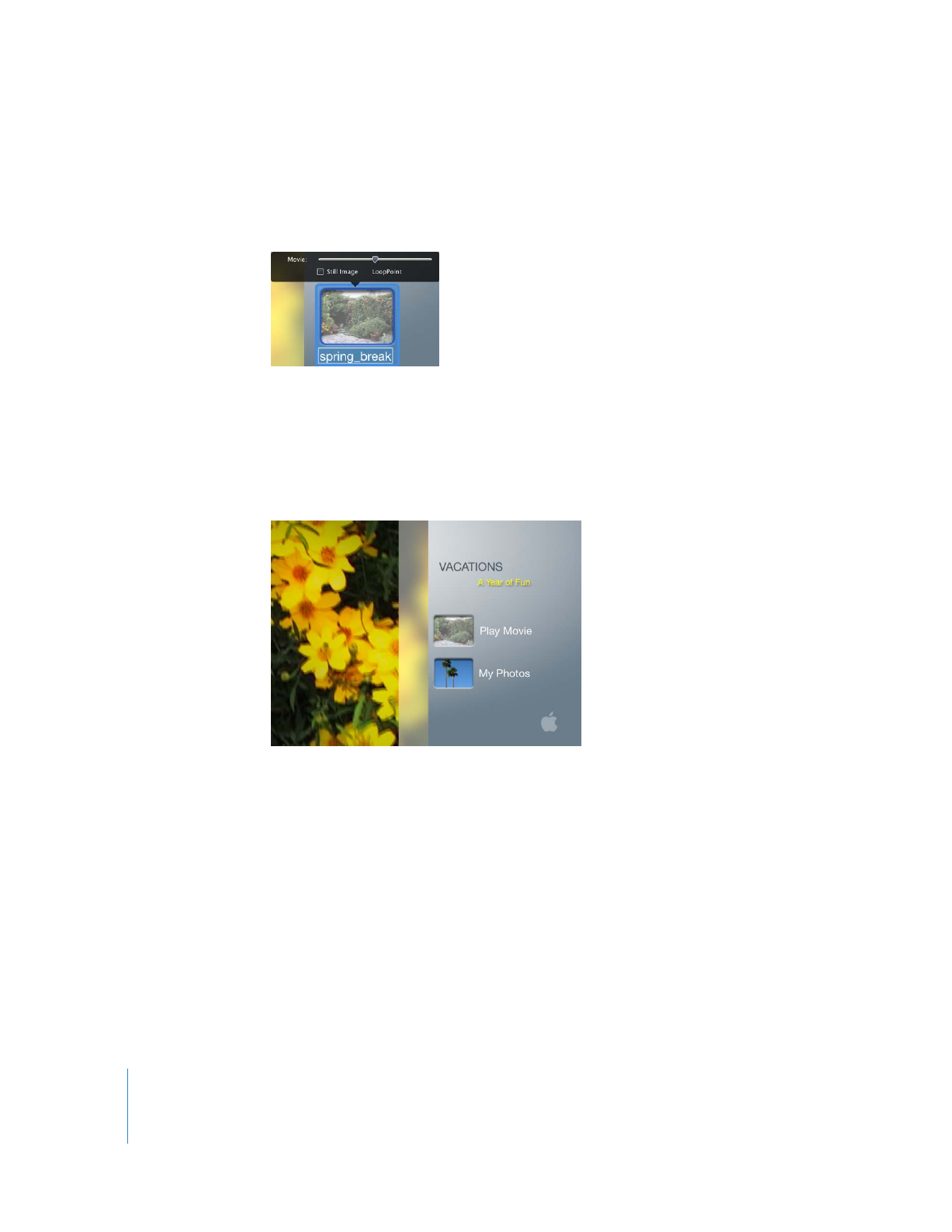
26
Chapter 2
Learn iDVD
To change the image on a movie button:
1
Slowly double-click the shape portion of your movie button.
A Movie pane, shown below, appears above the button.
2
Move the slider to the left or right to select which frame of your movie you want to
appear on the button.
If you want the buttons to show only the frame you selected instead of moving video,
select the Still Image checkbox.
Your menu should now look similar to the one shown below.
3
To save your work, choose File > Save.