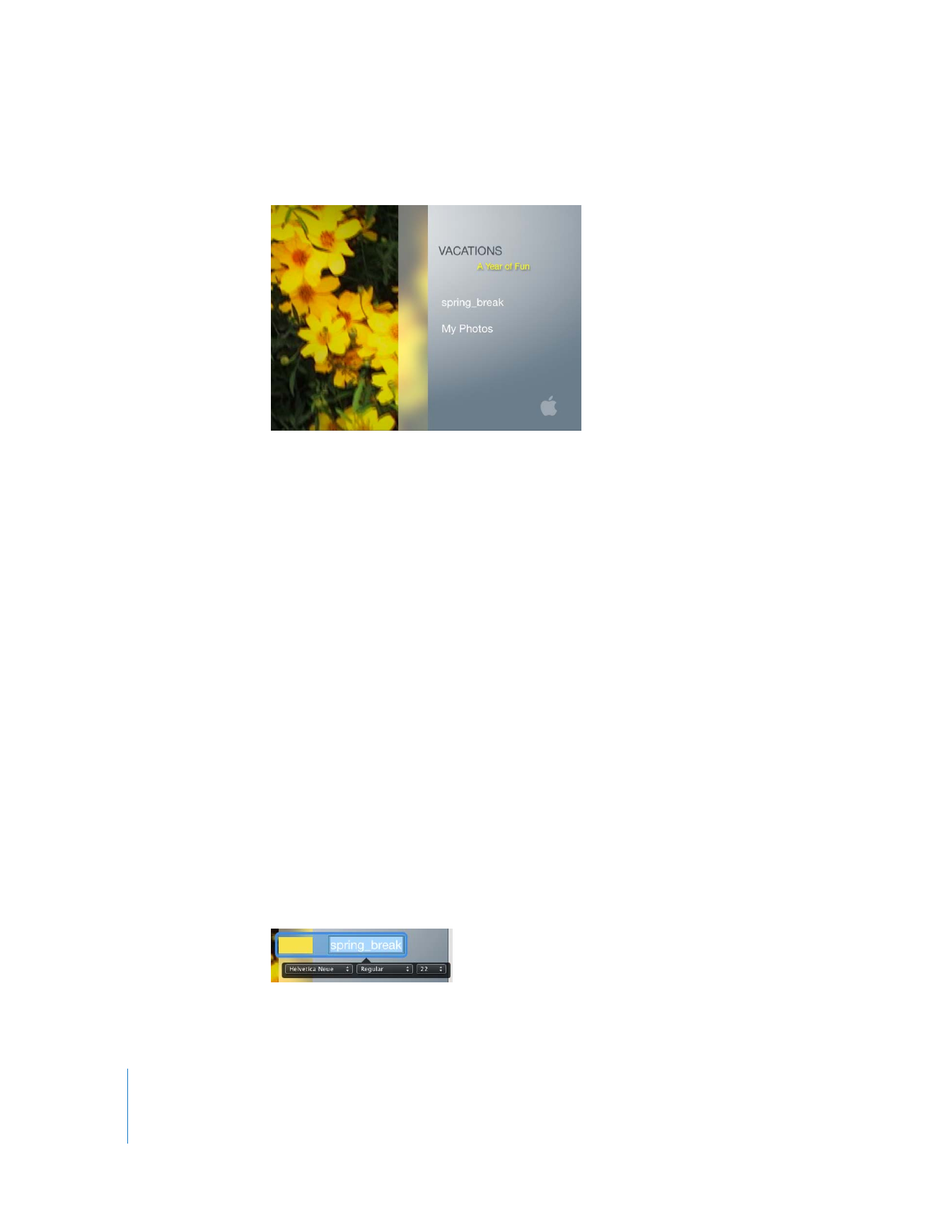
Editing Button Text
Editing button label text is similar to changing onscreen text.
To edit button label text:
1
In the main menu, slowly double-click your movie button to highlight the text.
You’ll notice that an in-place editor, shown below, appears below the text, just like the
one that appeared below the DVD title text when you changed it.
2
Type a new name.
3
Use the controls to change the typeface, style, and size of the button label.
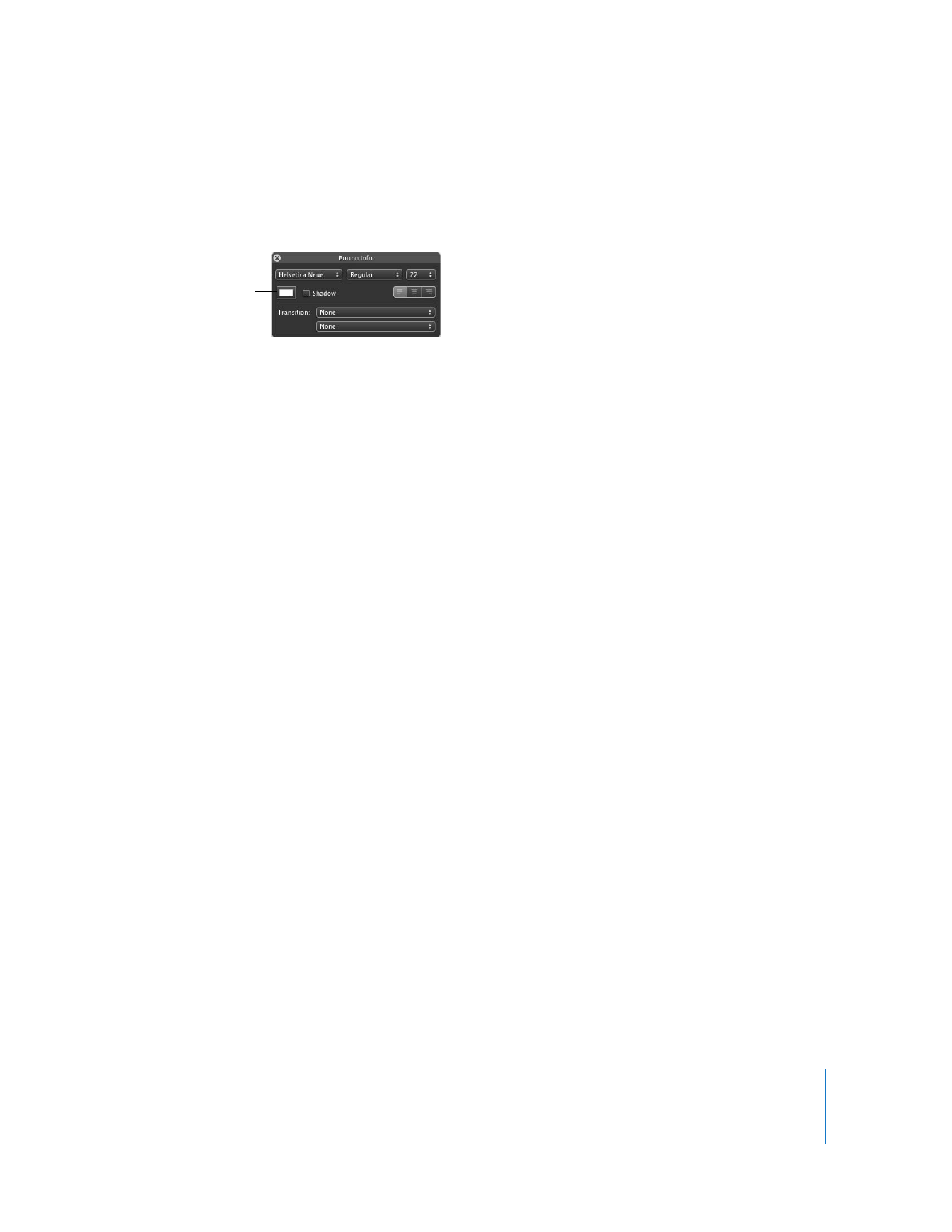
Chapter 2
Learn iDVD
23
4
To change the color of the text, press Command (x)-I while the button is selected.
This opens the Button Info window, shown below. It has the same controls as the in-
place editor, plus additional ones.
5
Click the color control (its default color is white) to open the Colors window, and then
try out different color selections in the Colors window.
As you click colors, the button label changes to the color you selected. When you find a
color you want to use, close the Colors window.
To change the appearance of all button labels at once, select one button and then
choose Edit > Select All Buttons. Then press Command (x)-I to open the Button Info
window. Any selections you make will apply to all button labels.
6
To save your work, choose File > Save.